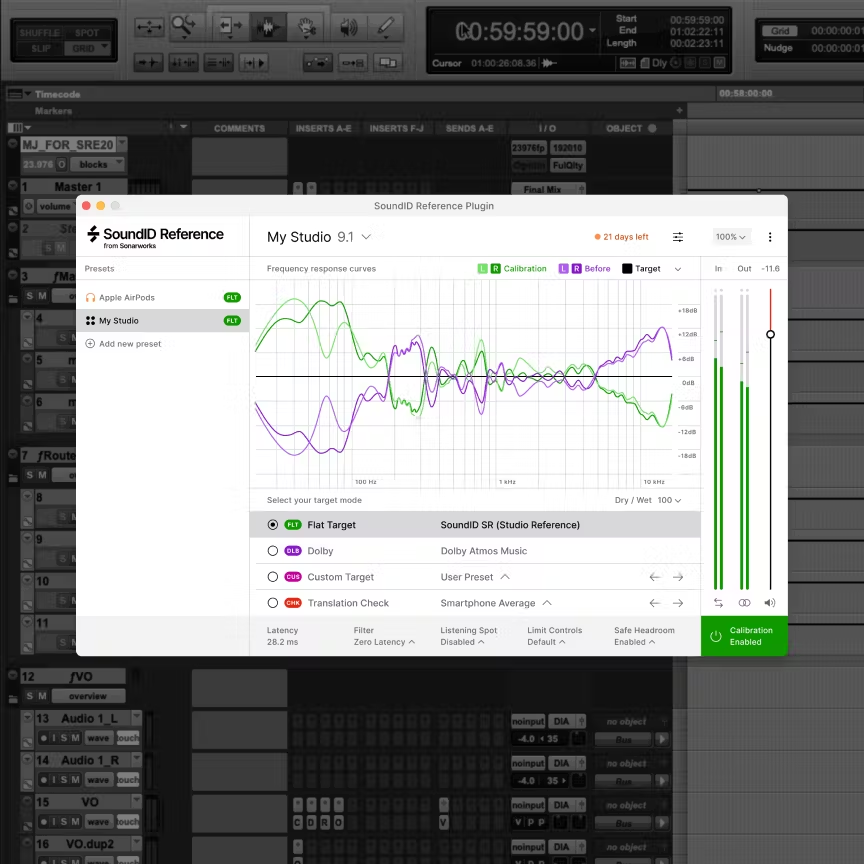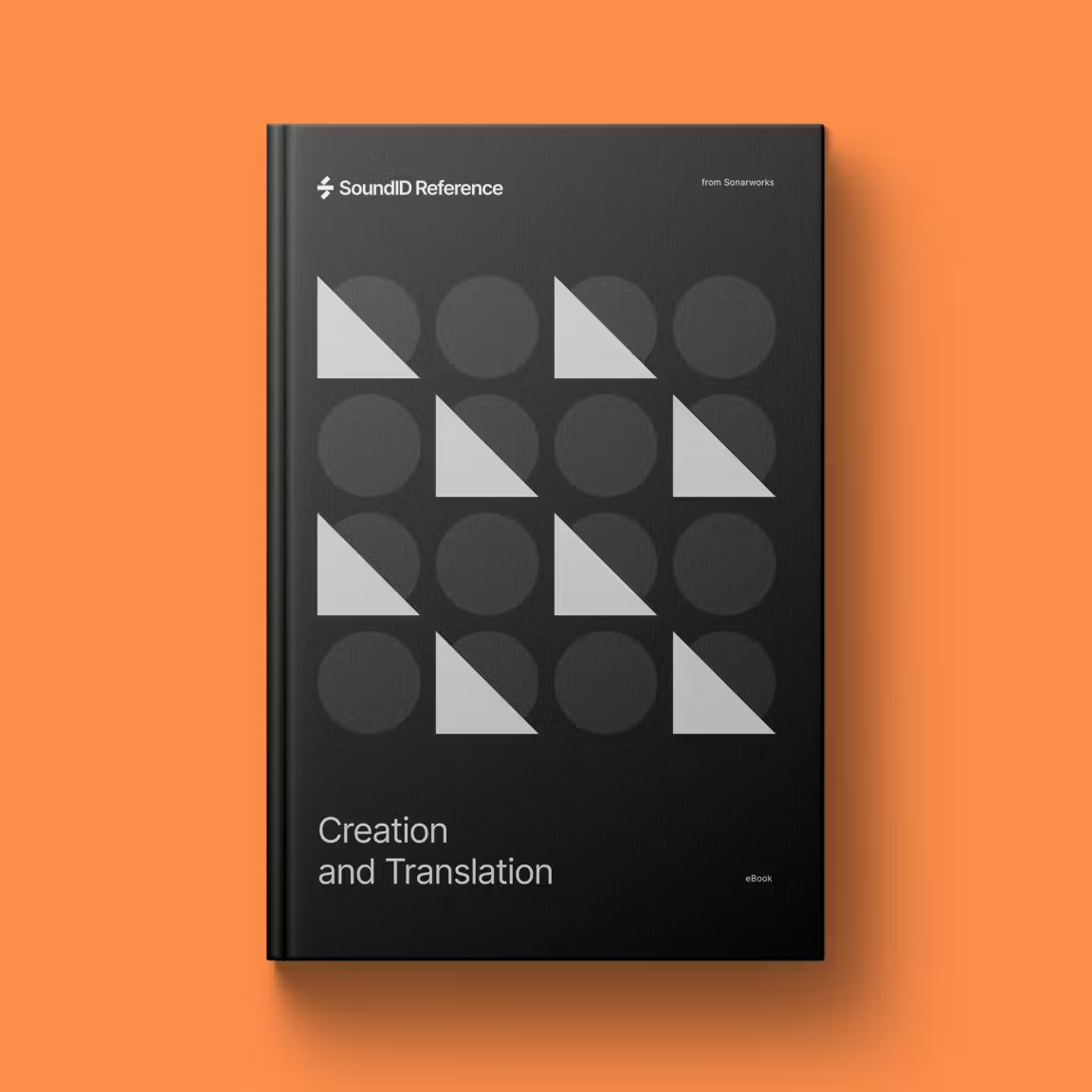SoundID Reference
setup guides and resources
Setup guides
Setting up with Virtual Monitoring
Using the Virtual Monitoring Add-on & Virtual Monitoring PRO
Applying calibration
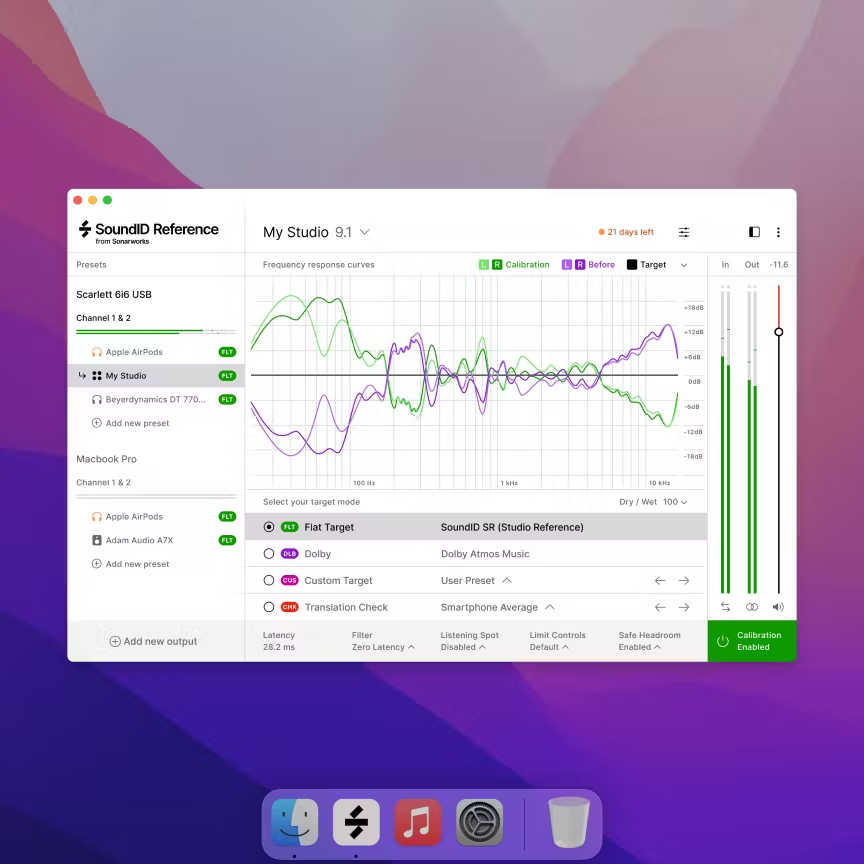
Applying calibration with standalone app
Using SoundID Reference standalone app for systemwide calibration.

Applying calibration on integrated devices
Exporting a calibration profile and using it on integrated devices.
eBooks
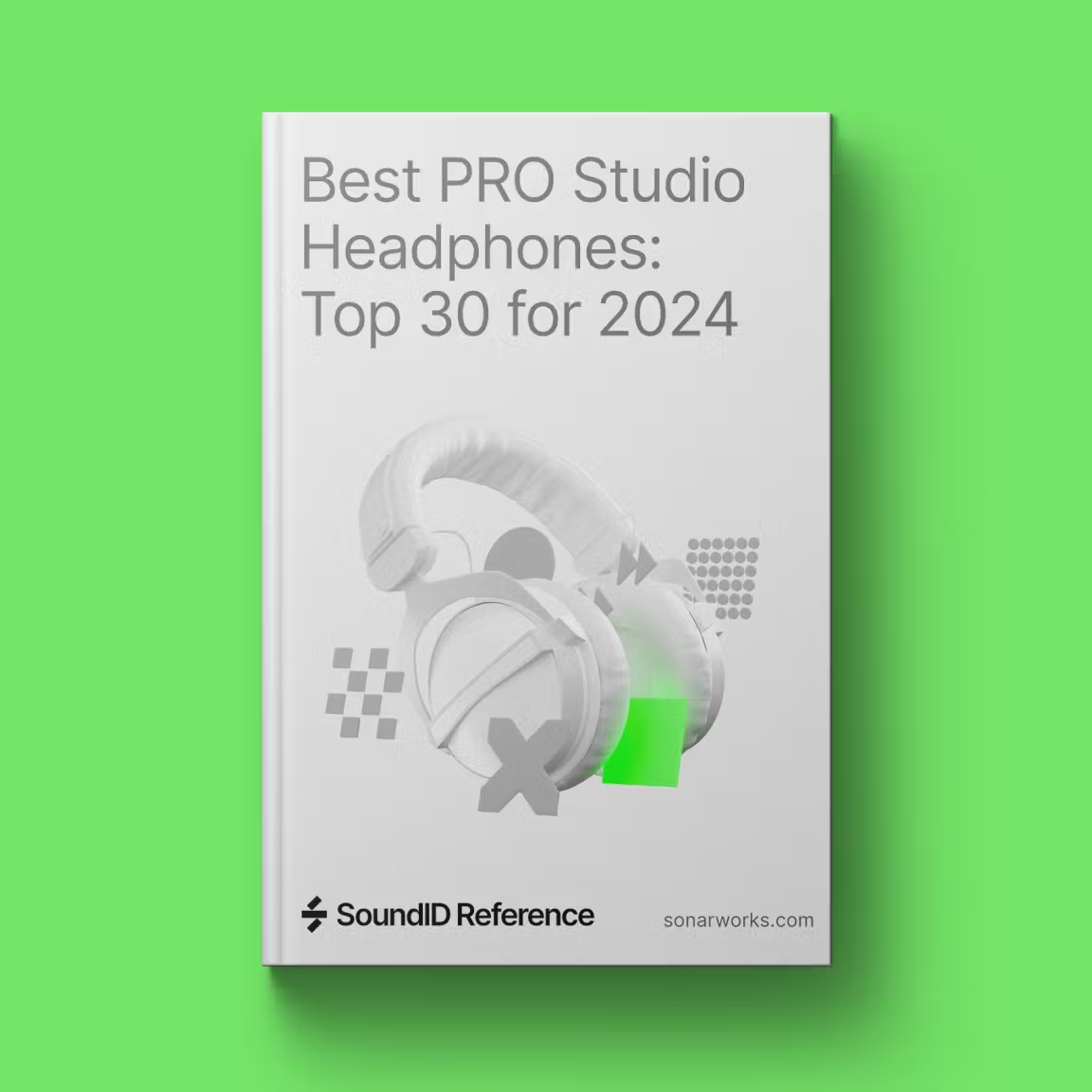
Best PRO Studio Headphones: Top 30 for 2024
This will help you find the best headphones for your task and budget in a simple, straightforward manner.
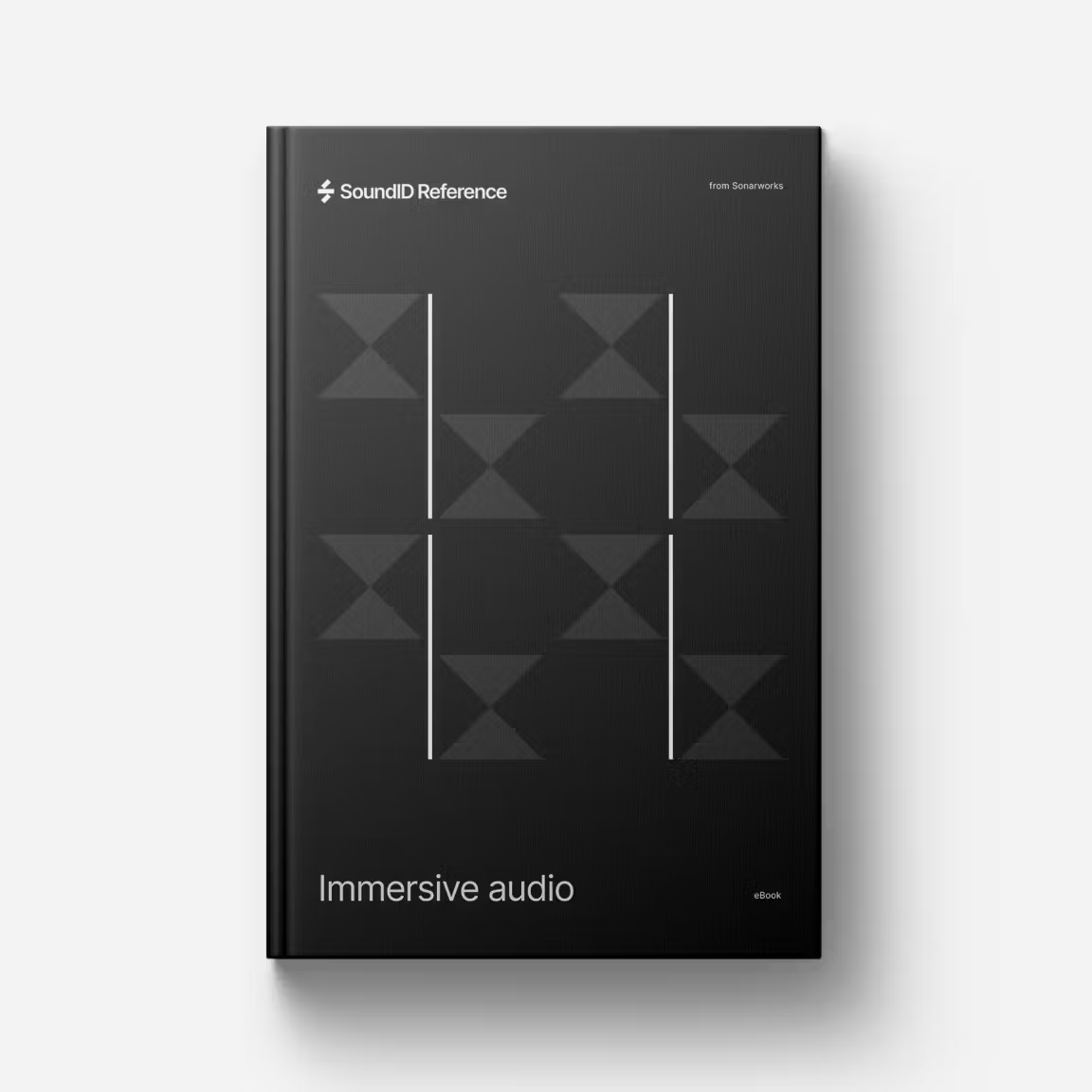
Immersive Audio
This ebook will demystify the technical and creative aspects of producing and listening to immersive music.
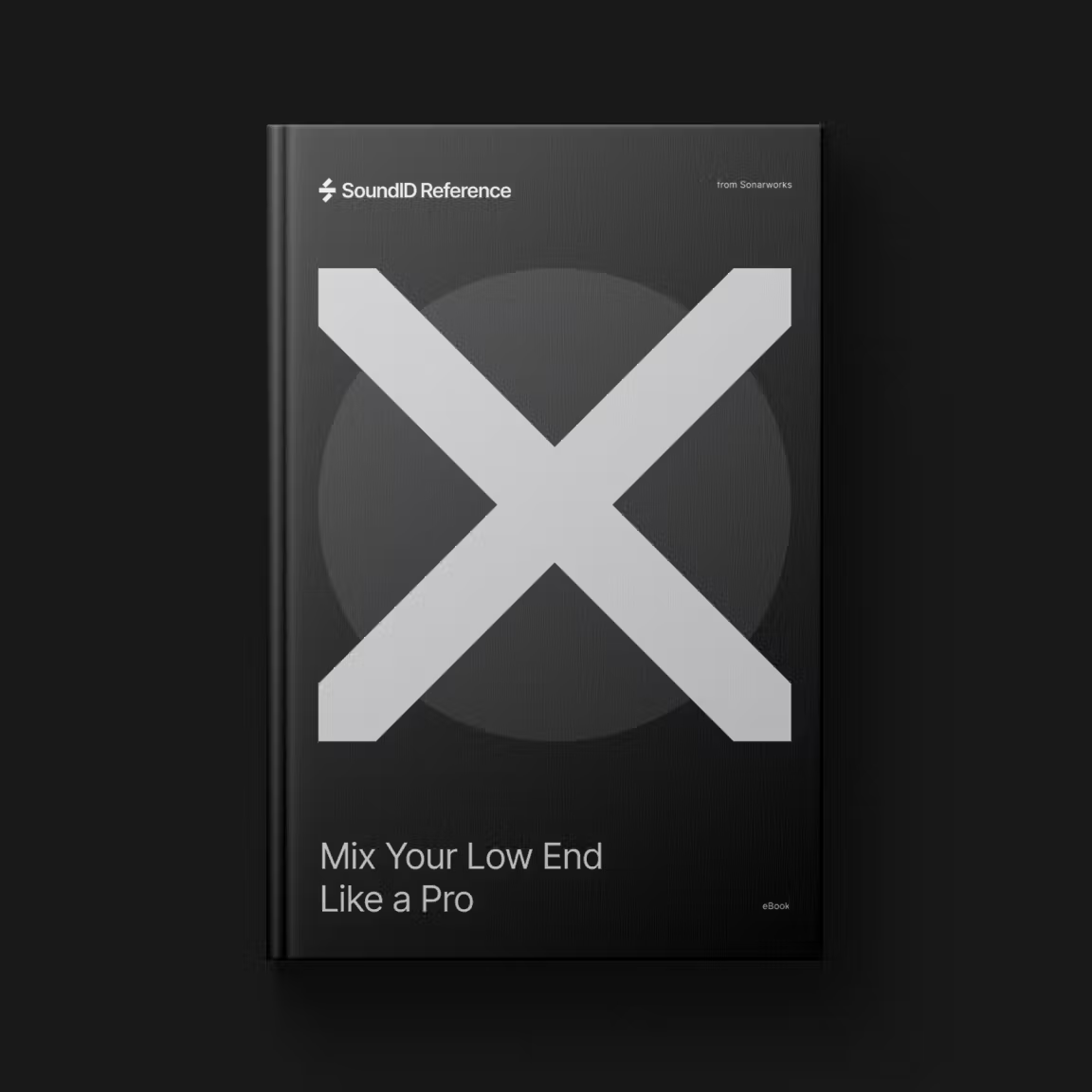
Mix Your Low End Like a Pro
The articles in this book cover the skills needed for creating accurate bass that transfers well to a wide range of listening situations, from headphones to car stereos to PA systems.
Measurement microphone user manuals
Included with Virtual Monitoring PRO products only.
Microphone Profile ID range from 12A000 (included in ORIA Mini product bundles only).
Microphone Profile ID range of 38L194 or higher.
Microphone Profile ID range of 36K019-38L193.
Microphone Profile ID range of 34A001-36K018; fully compatible with SoundID Reference.
Tips & tricks
Use reference tracks to get familiar with calibration
When you are first listening to calibrated headphones or speakers it is highly recommended to begin by listening to some music you know well. Chances are, by listening to your own music, you have already compensated for your room inaccuracies in your mix, making it sound unusual if calibration is applied. So let your ears get used to the corrected sound of your system first by listening to music that hasn't been produced by you with the SoundID Reference standalone app, which calibrates the entire computer audio. Use the Calibration Enabled/Disabled button to hear the difference. When you get accustomed to your new corrected sound, apply the SoundID Reference plugin format on your mixes in DAW to hear the inaccuracies your room was causing before.
Get familiar with the software
See the articles above (videos included) to understand the basic principles of how SoundID Reference applies calibration, and how to measure your speakers. Understand the difference between the standalone app and DAW plugin formats, what are the performance and usability advantages of each format, and where to use which format. Explore the features and functionality - add output presets and see how the audio output chain works with the SoundID Reference app, check out the driver options and performance, see how your hardware setup works with the SoundID Reference.
Hear the mix translation improvements
Understand the core functionality of the software and take advantage of it - improve your mix translation on other devices! Mix a new track or remix one of your existing tracks with calibration applied. Export the mix, and listen back to it on other playback systems and listening environments. This will give you a good idea of what the software is capable of and where exactly is the added value of using SoundID Reference: mix translation improvements, time saved on mix iterations, being able to focus on the creative side of your work instead of worrying about translation issues.
Explore the features and functionality
Dive deeper into the features and functionality. Explore different Filter Mode, Dry/Wet, and Limit Controls settings. Check out the new Custom Target and Translation Check features - see how fine-tuning your target curve and simulating different listening environments help with the mix translation!