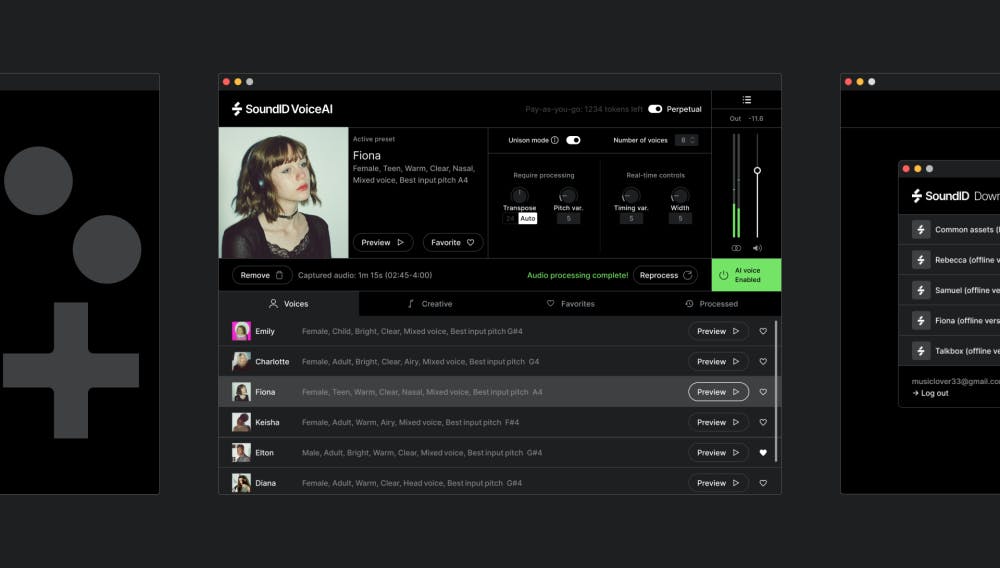SoundID VoiceAI has rapidly evolved from a powerful voice transformation plugin into a go-to creative tool for music producers, voiceover artists, and sound designers. With the release of SoundID VoiceAI 2.0, new features like Unison Mode, an expanded preset library, and a perpetual license with unlimited local processing have taken this plugin to the next level.
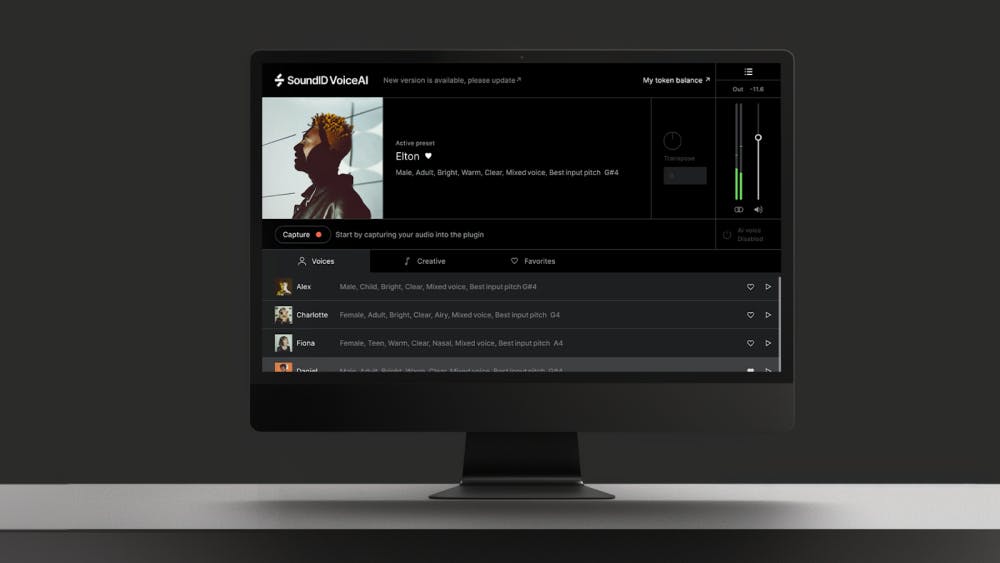
Whether you’re new to VoiceAI or looking to unlock its full potential, this guide will walk you through how to achieve the best results using the latest tools and techniques.
What’s New in SoundID VoiceAI 2.0?
Unison Mode – AI-Driven Double Tracking
Unison Mode is a game-changing addition. It allows users to create up to eight ultra-realistic vocal doubles from a single take. You can tweak:
- Pitch variance
- Timing variance
- Stereo width
This feature saves hours of vocal comping and layering. Perfect for adding width, depth, and realism to lead vocals, backing vocals, or even instrument lines.
Tip: Try using Unison Mode on guitar or synth parts. It’s not just for vocals—you can create entirely new textures and hooks with AI-driven vocal transformations.
Perpetual License with Unlimited Local Processing
VoiceAI 2.0 now offers a perpetual license, giving producers unlimited access to local processing. No subscription, no internet dependency—just seamless, offline voice transformation whenever inspiration strikes.
50+ High-Quality Presets
The plugin now includes over 50 studio-ready presets across vocal styles, instruments, and experimental transformations. You can:
- Turn your voice into a cello
- Transform a whisper into a rock vocal
- Experiment with robotic FX, choirs, gender-shifting, and more
Explore the full list and features here: SoundID VoiceAI Overview
Best Practices: How to Get the Most from VoiceAI
1. Start with Clean, Dry Input
For best results, input dry, monophonic audio (a single vocal or instrument line with no effects). Avoid recordings with:
- Heavy reverb
- Distortion
- Multiple simultaneous voices (e.g., group vocals or chords)
2. Use Within the Human Vocal Range
VoiceAI performs best when the source audio sits within the typical human vocal range (around 80 Hz – 1100 Hz). For instruments, try using melodic phrases that mimic vocal delivery—this yields more natural transformations.
3. Best Source Material for Processing
VoiceAI works best with specific types of input. For optimal results, use:
- Dry, unprocessed vocals
- Instruments that sit within the vocal range (e.g., guitar)
- Harmonically rich synth patches
- Beatboxing (great for AI-driven drum generation!)
Some input types may lead to unpredictable results or artifacts. These include:
- Extremely low signal levels
- Excessive reverb or delay
- Overly raspy vocals
- Polyphonic sources like choirs or instrument chords
- Distorted or heavily processed audio
- Sine waves or harmonically pure tones
- High-pass filtered or formant-modified sounds
4. Creating Backing Vocals and Double Tracks
For natural-sounding doubles or backing vocals, avoid duplicating the same take. Even if you use different presets, AI still relies on the original’s timing and pitch, so clones will sound robotic.
Suggested workflow:
- Record a unique take for each backing vocal or double
- Process each take with different VoiceAI presets
This approach ensures realistic timing, pitch variation, and a more human feel in layered vocals.
5. Transforming Voice Into Instruments
To get the most authentic-sounding instrumental transformation from a vocal, try to mimic the phrasing, articulation, and intonation of the target instrument when recording. This helps the AI model deliver better tonal results and more convincing textures.
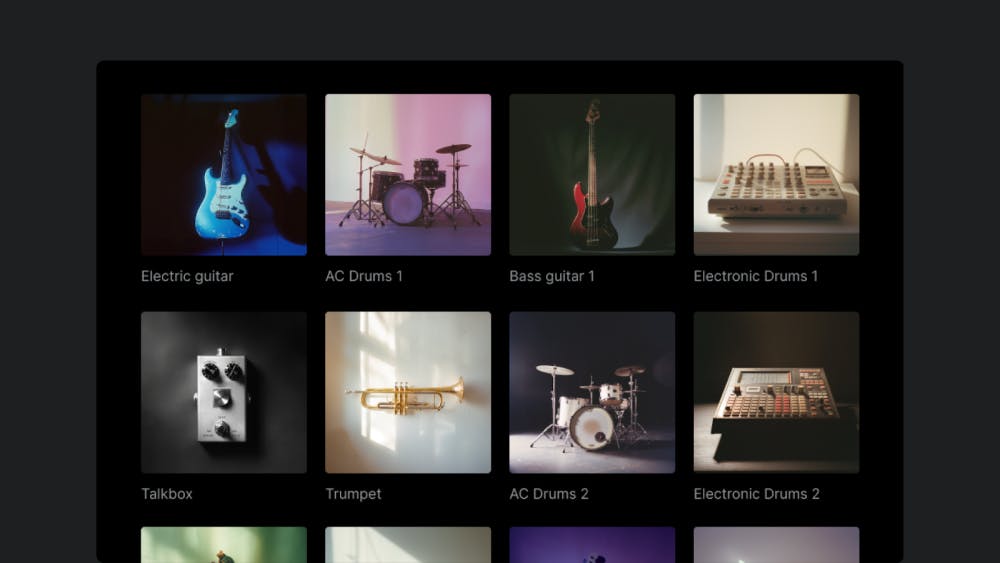
Need an inspiration? Watch Doctor Mix creating an entire track using only his voice (and SoundID VoiceAI of course)!
Unlocking Creative Potential: Real User Tips
- Layer harmonies using Unison Mode with slight pitch/timing offsets
- Use AI voice presets to create demo vocals for collaborators
- Try revoicing instrument parts to add vocal textures in instrumental tracks
- Combine multiple instances of VoiceAI for complex arrangements
What Users Are Saying
Justin Anderson:
“The best plugins for balanced, master-ready mixes.”
Darryl Sims:
“I was skeptical… but this one floored me! I’ve used it on guitar parts and synths, having one of the AI voices sing them. Then I mess with octaves and chop them up—boom! New parts. It’s actually fun and super creative. Highly recommended!”
Anonymous:
“Its ability to capture subtle vocal nuances is unparalleled. It’s a game-changer for backing vocals and harmonies—especially if you’re a one-person team.”
Roy van den Boorn:
“As a songwriter/producer, I use it to create female demo vocals for singers. It gives them the exact feel I’m going for. Great tool!”
Want to See More?
Explore how artists, producers, and engineers are using VoiceAI in the wild. Watch these videos:
Additional Resources
Ready to Transform Your Sound?
Whether you’re sketching a demo, layering harmonies, or crafting an entirely new sound, SoundID VoiceAI is more than just a voice plugin—it’s a creative catalyst.