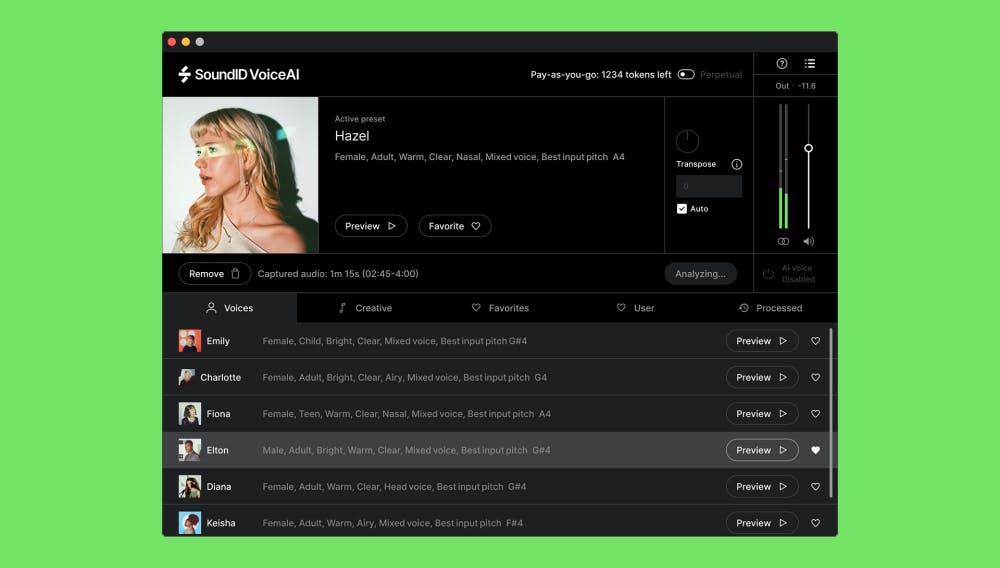Why SoundID VoiceAI + FL Studio = Infinite Vocal Creativity
FL Studio is one of the most beloved DAWs among solo music producers, beatmakers, and experimental creators. It’s built for loop-driven exploration, sample-based storytelling, and rapid content creation—making it the perfect home for SoundID VoiceAI.
Today’s creators demand more than templates and presets—they want expressive tools to stand out. SoundID VoiceAI is designed for this new era:
- Producers without access to vocal talent
- Creators publishing daily on YouTube, TikTok, SoundCloud, Spotify, and more
- Artists who want to create pro-grade vocals without compromises or delays
VoiceAI is your vocal imagination engine. Turn a phrase into a harmony. Transform a beatboxed loop into layered drums. Morph your voice into characters, instruments, and more.
How the Industry is Evolving (And Why It Matters Now)
According to 2023 data from MIDiA Research and Chartmetric:
- Over 60% of emerging artists now self-produce their vocals
- AI-assisted production will be standard in over 50% of new music within 5 years
- Short-form music (under 90 seconds) will dominate platforms by 2030
The future of music creation will favor those who move fast, adapt quickly, and own their workflow. SoundID VoiceAI is built with that future in mind, offering powerful voice transformation with no session singers, no waiting, no compromise.
And yes, it’s built ethically. All the voice models are derived from real vocalists, paid fairly for their performance and likeness. Because we believe the future of music must be creator-driven, not extracted from creators.
We’re already working on expanding voice packs and customization options, because your tools should grow with your vision.
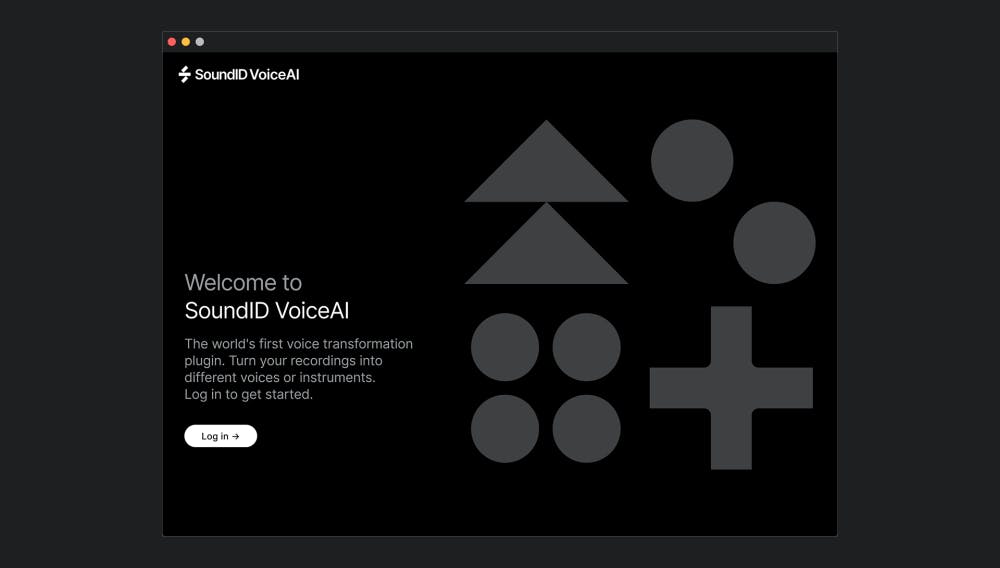
Setting Up SoundID VoiceAI in FL Studio
Installing the Plugin
- Download SoundID VoiceAI from Sonarworks.com.
- During installation, enable the VST3 plugin format.
- In FL Studio, go to Options > Manage Plugins, then scan for new plugins.
- Load SoundID VoiceAI on a mixer track connected to your recorded audio.
Use it on audio clips, bounced vocals, or mic input routed through FL Studio’s mixer.
8 VoiceAI Production Tricks for FL Studio
Tip 1: Clone Tracks for A/B Character Experiments
Duplicate a vocal clip and run each version through a different VoiceAI model. Mute, mix, or automate between them.
Tip 2: Automate Morph Depth in the Build-Up
Tension = transformation. Create automation clips that slowly increase morph amount before the drop hits.
Tip 3: Use Patcher to Build Hybrid Chains
Combine SoundID VoiceAI with reverb, delay, and filtering inside FL Patcher for a modular creative lab.
Tip 4: Record Once, Render Infinite Versions
One take = many vibes. Record a dry vocal once, then export multiple versions with different VoiceAI settings.
Tip 5: Sample VoiceAI Output into Slicex
Turn transformed vocals into custom chops and rhythmic hooks using FL’s Slicex.
Tip 6: Layer with Granulizer or Harmor
Get experimental. Feed processed vocals into Granulizer or resynthesize in Harmor for glitchy or ambient textures.
Tip 7: Export Stems for Collaboration
Bounce alternate versions of a vocal take and send them to collaborators, topliners, or mix engineers to explore directions without delays.
Tip 8: Route MIDI-Controlled FX Post-VoiceAI
Use MIDI Out or Controller data to trigger post-processing plugins in sync with your vocal morphing—great for precision-timed FX hits and glitched textures. Bounce alternate versions of a vocal take and send them to collaborators, topliners, or mix engineers to explore directions without delays.
The Power of Creative Vocal Play
- Remix your own voice into hooks, textures, or entire leads
- Turn lo-fi bedroom recordings into larger-than-life performances
- Build full track vocals without anyone else in the room
With SoundID VoiceAI, your voice becomes your label’s best-kept secret weapon.
Common Pitfalls & How to Avoid Them
Like any creative tool, SoundID VoiceAI opens up new possibilities, but also new learning curves. You might run into things like unexpected pitch artifacts when pushed too far, confusion when choosing models, or not seeing the plugin in FL Studio.
Don’t stress, we’ve compiled a detailed walkthrough of how to get the best results here: How to Achieve the Best Results with SoundID VoiceAI
FAQ (FL Studio + VoiceAI)
Can I use VoiceAI live in FL Studio?
It’s best used post-recording. For real-time input, ensure your buffer size is low and monitor through mixer routing.
Will it work on my vocal samples or packs?
Yes! Any audio clip (yours or others) can be transformed with SoundID VoiceAI.
Does it support Edison or Slicex workflows?
Absolutely. You can render processed vocals and bring them into Edison, Slicex, or any FL-native sampler.
Will there be new voice packs?
Yes. We’re developing more artist-driven voice packs based on creator requests and feedback. Check our top 3 in this video:
Create Without Compromise – Try SoundID VoiceAI
Whether you’re producing 3 tracks a day or perfecting your next breakout single, SoundID VoiceAI lets you:
- Go from idea to execution in minutes
- Build full vocal performances from one take
- Explore voices, textures, and styles you never imagined possible
Don’t wait to license or outsource vocals—you already have what you need.
Start your 7-day free trial and explore how SoundID VoiceAI fits your sound.
Explore more related content below: