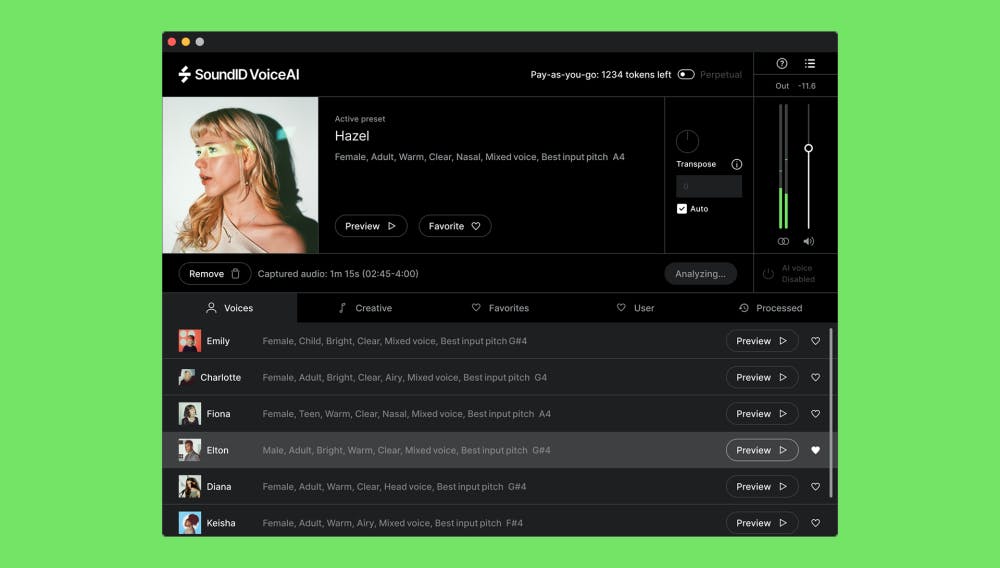Why SoundID VoiceAI + Pro Tools = Better Vocals
When it comes to precision vocal work, Pro Tools is the go-to DAW for professional post-production engineers, voice-over artists, and studio mixers. With 18% of Sonarworks users choosing Pro Tools, it’s clear this platform remains dominant in voice-first workflows.
Pairing SoundID VoiceAI with Pro Tools is like having a tireless vocal assistant in your booth—always ready to help you shape, explore, and finalize vocal ideas at speed. It’s not a replacement for your creative instinct—it’s a voice ideation engine that lets you:
- Bring your ideas to life faster even if you can’t sing
- Unlock unique textures with ethically AI-driven tonal shaping
- Stack rich harmonies instantly with profile-based consistency
- Experiment more, tweak less—ideal for tight VO deadlines
SoundID VoiceAI helps:
- Change your voice into instruments or entirely new characters with one click
- Explore creative directions without committing to costly re-recordings
- Preserve vocal identity while flexibly shifting tone or persona
- Reduce mix revisions by getting closer to the intended vibe from take one
SoundID VoiceAI is all about the creative transformation of your voice into something entirely new. Let’s walk through how to install, set up, and master SoundID VoiceAI in Pro Tools.
Setting Up SoundID VoiceAI in Pro Tools
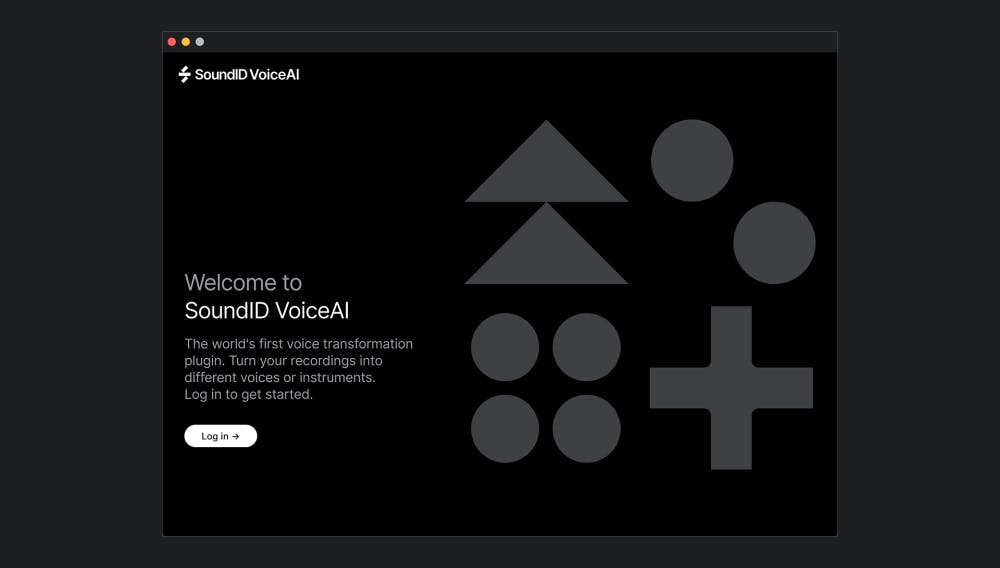
Installing the Plugin
- Download SoundID VoiceAI from Sonarworks.com.
- During installation, make sure to select the AAX plugin format, which is compatible with Pro Tools.
- Open Pro Tools, create or open a session, and load SoundID VoiceAI on an audio track (it must be an audio—not MIDI—track). Navigate to the track’s insert slot and select SoundID VoiceAI from the plugin list.
- Load SoundID VoiceAI from the plugin list under “SoundID VoiceAI.”
🛠 Pro Tip: Insert SoundID VoiceAI early in your signal chain if you want to experiment with creative vocal transformations before adding traditional effects like EQ or compression.

6 Pro Tools-Specific Tips & Tricks for SoundID VoiceAI
Tip 1: Automating Voice Profiles
Switching characters or tones? Automate voice profile selection via clip automation:
- Split your VO into clips per character.
- Use Pro Tools automation lanes to load different profiles in SoundID VoiceAI.
- Bounce as a comp for continuity.
Tip 2: Create Playlist Layers for Delivery Variants
Use Playlists for soft, loud, or emotive deliveries. Process each layer differently with SoundID VoiceAI to audition quickly.
Tip 3: Prep for Realtime Playback with AudioSuite
SoundID VoiceAI introduces latency due to the real-time processing required for voice transformation. For responsive sessions (e.g., VO direction or live monitoring), it’s best to render with AudioSuite beforehand. This ensures smooth playback without latency interruptions, especially when working under tight timelines.
Tip 4: Snapshot Profiles with Session Templates
Save profiles inside session templates to skip reloading each time. Useful for regular voice talents.
Tip 5: Use Solo Safe Mode on Aux Tracks
When routing multiple VO tracks through a SoundID VoiceAI bus, set the aux to solo-safe to avoid processing dropouts.
Tip 6: Layer Multiple Instances Creatively
Use multiple tracks or buses with different instances of SoundID VoiceAI to blend and sculpt composite voices. This lets you experiment with harmony stacks, alternate personas, or otherworldly FX chains—all without touching pitch correction or gain normalization tools.
Advanced Workflow Hacks for Pro Tools + SoundID VoiceAI
Automate Character Morphs with Automation Lanes
SoundID VoiceAI parameters such as morph amount and blend can be automated in Pro Tools. This allows you to dynamically shift between different voice identities or intensities within a single phrase—great for scene transitions, character-based VO, or expressive song parts.
Stack VoiceAI Instances for Harmonic Layers
Use multiple instances of SoundID VoiceAI across buses or sends to create rich, layered textures. Blend multiple voices—e.g., robotic low octave and airy high harmonies—for surreal or cinematic vocal effects.
Switch Models Mid-Line with Clip-Based Plugin Automation
In Pro Tools, apply different voice models to individual clips on the same track. This enables rapid A/B testing or building conversations between characters – all from a single voice source.
Bounce Multiple Takes with VoiceAI Variants
Create alternate takes by changing VoiceAI model presets between bounces. This allows you to audition different vocal identities for clients or collaborators without recording extra sessions.
Common Pitfalls & How to Avoid Them
For best results, follow the official guide on how to achieve the best results with SoundID VoiceAI
| Pitfall | Solution |
| The voice model sounds overly synthetic | Reduce the morph amount and blend settings. For more natural results, dial back intensity and choose models that complement your vocal tone. |
| Drastic character changes mid-performance | Use automation curves or clip-level processing to control transitions more smoothly. |
| Artifacts during pitch/formant shifting | Avoid extreme pitch values. Stay within ±3 semitones and adjust formant only as needed. |
| Plugin is missing in the insert list | Ensure AAX was selected during install. Reboot Pro Tools or manually rescan plugins if needed. |
| Confusing voice models or presets | Use preset previews inside the plugin interface to audition different models quickly. Choose based on tonal feel and application, and don’t hesitate to experiment—there’s no right or wrong, only what fits your creative intent. |
Pricing Justification: Why It Pays for Itself
SoundID VoiceAI isn’t just another plugin—it’s a studio time saver. Compared to the cost of:
- Multiple studio sessions to achieve a consistent tone
- Time spent manually layering takes or experimenting with pitch- and timbre-based effects
- Hiring vocal editors for every round of revision
…the one-time or cloud-based token cost of SoundID VoiceAI is a no-brainer. You get on-demand polish, faster approvals, and vocal consistency that pays off with every project.
Conclusion: Try SoundID VoiceAI Free for 7 Days
Whether you’re recording music, scoring for film and games, creating content for TikTok or YouTube, or producing commercials and live performances, SoundID VoiceAI in Pro Tools delivers fast, creative vocal transformation for every workflow – from songwriting and sound design to social media and soundtrack creation.
👉 Download your free 7-day trial and:
- Transform your voice across sessions and projects
- Explore expressive performance layers
- Bring ideas to life faster
Learn more from our Support & blog articles: