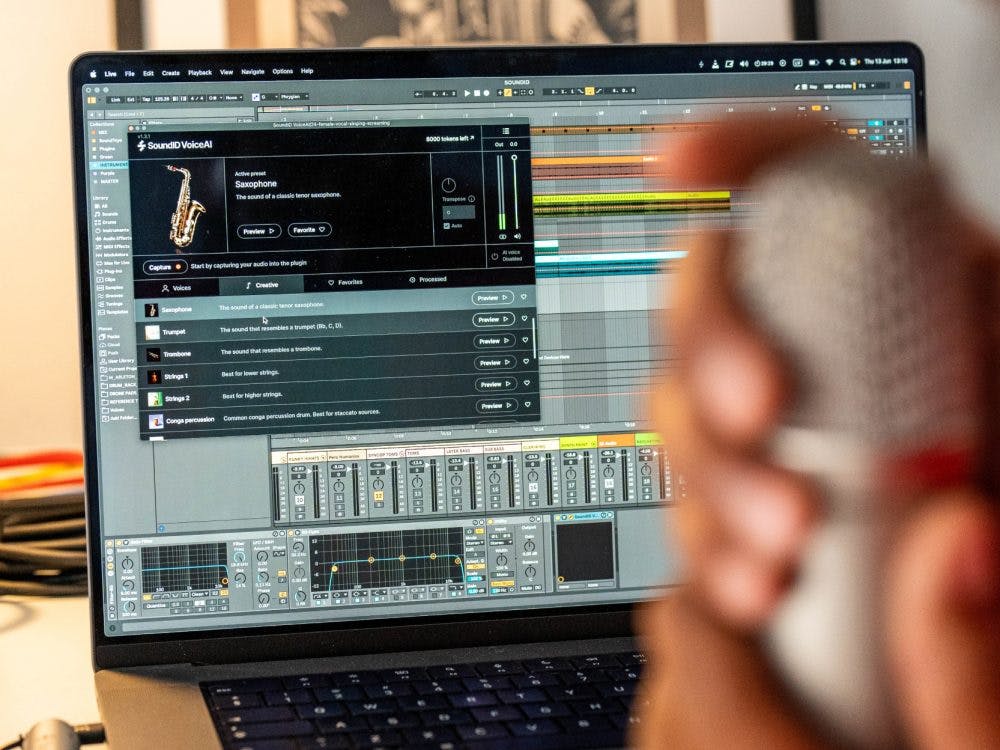Troubleshooting common issues with AI vocal plugins requires understanding the specific causes behind problems like latency, audio quality degradation, crashes, and compatibility conflicts. These sophisticated AI voice transformation tools can experience technical challenges due to their high processing demands and complex algorithms. The most effective troubleshooting approach involves systematically identifying the root cause through buffer size adjustments, system resource optimization, proper gain staging, and ensuring software compatibility. Most issues can be resolved by correctly configuring your system settings, updating software, managing processing resources, and following proper audio signal chain practices.
Understanding common issues with AI vocal plugins
AI vocal plugins represent some of the most advanced AI music production tools available today, but their sophisticated nature can lead to several common technical challenges. The most prevalent issues users encounter include processing latency (delayed audio output), compatibility problems with certain DAWs, audio quality degradation (artifacts and distortion), and unexpected crashes during intensive processing tasks.
These issues directly impact creativity and workflow efficiency. When your vocal processing plugin introduces noticeable delay, it disrupts recording sessions and makes real-time monitoring impossible. Quality problems can render processed vocals unusable, requiring time-consuming re-recording. System crashes can lead to lost work and project delays, creating significant frustration for music producers and vocal artists.
Understanding these challenges is the first step in effective troubleshooting, as each type of problem requires a specific approach to diagnosis and resolution.
Why is my AI vocal plugin causing latency?
AI vocal plugin latency occurs primarily because of the intensive computational requirements of real-time audio processing algorithms. These advanced neural networks analyze and transform audio signals through complex mathematical operations that require significant CPU resources, creating a processing delay between input and output signals.
The most common causes of excessive latency include:
- Buffer size settings that are too large (increasing stability but adding delay)
- Insufficient CPU performance for the algorithm’s requirements
- Multiple demanding plugins running simultaneously in your project
- Background applications competing for system resources
- Suboptimal audio interface drivers or settings
To reduce latency, start by lowering your DAW’s buffer size (typically found in audio preferences) to 128 or 256 samples. If this causes audio glitches, you’ll need to balance between acceptable latency and stable performance. Consider freezing or bouncing other processor-intensive tracks to reduce the overall system load. For recording sessions, you might temporarily disable the AI vocal plugin and apply it during mixing instead.
How do you fix audio quality problems in AI voice processors?
Audio quality issues in AI voice processors typically manifest as artifacts, unnatural timbres, distortion, or inconsistent processing. Resolving these problems requires a methodical approach focused on signal path optimization and proper configuration.
Start by examining your gain staging throughout the signal chain. AI vocal plugins perform best with appropriate input levels—neither too quiet nor approaching digital clipping. Aim for input signals averaging around -18dB to -12dB RMS for optimal algorithm performance.
Next, ensure your sample rate and bit depth settings match throughout your system—from your audio interface through your DAW to the plugin itself. Mismatched sample rates can create conversion artifacts that the AI algorithm may interpret incorrectly.
If you’re experiencing static, clicks, or dropouts, increase your buffer size temporarily to determine if the issue is processing-related. For problems with unnatural vocal timbre, ensure you’re using appropriate source material—highly processed, distorted, or reverb-heavy inputs typically yield poor results with AI voice processors.
Finally, try processing shorter audio segments if you’re experiencing inconsistent quality across longer passages, as this reduces the computational burden on the system.
What should you do when your AI vocal plugin crashes?
When facing plugin crashes, a systematic troubleshooting approach will help identify and resolve the underlying causes. Begin by checking compatibility between your plugin version and DAW software—ensure both are updated to the latest stable releases, as developers frequently address known crash issues through updates.
If crashes persist, follow these troubleshooting steps:
- Restart your DAW and computer to clear any memory issues
- Increase your system’s virtual memory allocation
- Load the plugin in a new, empty project to isolate project-specific issues
- Try processing shorter audio segments to reduce memory demands
- Temporarily disable other plugins to identify potential conflicts
- Check your plugin log files (usually found in application data folders) for error messages that can pinpoint specific issues
If the plugin crashes only during specific operations, try alternative approaches to achieve similar results. For instance, if real-time processing causes crashes, try offline rendering instead. Document the exact circumstances that trigger crashes, as this information is invaluable if you need to contact technical support.
How can you optimize your system for AI vocal plugins?
Optimizing your system for AI vocal plugins involves both hardware considerations and software configurations. On the hardware side, ensure your computer meets or exceeds the recommended specifications, particularly regarding CPU performance and available RAM. AI algorithms benefit significantly from multi-core processors and adequate memory allocation.
For software optimization:
- Disable unnecessary background applications and services
- Configure your DAW to use multi-core processing if available
- Adjust buffer sizes based on your current task (lower for tracking, higher for mixing)
- Consider using track freezing or bouncing features for completed sections
- Maintain organized project files with unused tracks disabled or removed
For complex projects, consider implementing a dedicated audio processing workflow. This might involve recording with minimal processing, applying AI vocal effects in stages, and bouncing processed tracks to reduce ongoing system load.
Solutions like Sonarworks’ SoundID VoiceAI offer optimized performance through thoughtful design choices, including options for both local processing and cloud-based processing that can offload intensive computations from your system when needed.
Key takeaways for troubleshooting AI vocal plugin issues
The most effective approach to troubleshooting AI vocal plugins combines preventative measures with targeted solutions for specific problems. Maintain regular software updates, implement proper gain staging practices, optimize system resources, and develop a workflow that balances processing demands with system capabilities.
Always start with the simplest potential solutions before moving to more complex interventions. Often, issues can be resolved through basic steps like adjusting buffer sizes, updating software, or properly configuring your audio interface settings.
For those seeking reliable performance with minimal technical challenges, SoundID VoiceAI offers an excellent balance of advanced AI vocal processing capabilities with thoughtful implementation. Its dual processing options—allowing both unlimited local processing and cloud-based processing—provide flexibility for different system configurations and workflow needs. The plugin is specifically designed to address common performance issues while delivering studio-quality vocal transformations, backed by dedicated support resources to help users quickly resolve any technical challenges that might arise.